How to Upgrade to Fibre Internet with LunaFibre
TL;DR Ready to upgrade to fibre with LunaFibre without any fuss? First, check if fibre is available in your area using the LunaFibre coverage checker. Pick the perfect speed plan to suit your needs, from casual browsing to hardcore gaming. Prepare your home with two power points near your router spot and clear the area for the installation team. On installation day, be home to guide the engineers – it’s usually quick and smooth. Set up your router properly for the best signal, and troubleshoot common Wi-Fi issues like interference or dead zones easily. Be aware of possible extra costs for longer cable runs or trenching. If you hit any problems, LunaFibre’s support team is ready to help fast. With fibre, enjoy seamless streaming, gaming, and working online – no buffering, no lag, just pure internet warp speed!
Upgrading to fibre internet with LunaFibre is a breeze if you follow a few simple steps. First, check if fibre is available in your area using the online coverage checker, think of it as your star map for connection possibilities. Next, choose a speed package that suits your needs, from casual browsing to high-powered gaming. On installation day, make sure you have two 2-prong plugs near the router spot and be home to welcome the technicians. Position your router centrally to avoid signal dead zones, and remember: clear communication with installers means no tangled cables or surprises. For any issues afterwards, LunaFibre’s friendly support team is ready to help fast!
Check If Fibre Is Ready In Your Area
Before you get too excited about upgrading to fibre, it’s crucial to confirm if fibre is available at your exact address. LunaFibre makes this easy with their online coverage checker. Just pop in your street name and number to see if you’re within the fibre network. Currently, LunaFibre covers most of the Western Cape and is expanding quickly into Johannesburg using Openserve as well as other major Fibre Network Operators (FNOs) including FibreGeeks, Thinkspeed, and Lightstruck. Fibre availability can differ not only by suburb but sometimes even by street, so double-checking your exact location is key. For example, while your neighbour might already stream in HD, your building might still be waiting for fibre rollout. If fibre isn’t available yet, sign up for notifications to get updates as the network expands. Also, check if your building or complex already has fibre infrastructure; some apartment blocks have communal fibre that makes installation quicker and cheaper. Keep in mind that older properties might need internal wiring upgrades before fibre can be installed, so it’s worth asking your landlord or building manager about this. It’s also smart to find out if any network maintenance or upgrades are planned in your area to avoid downtime shortly after installation. Remember, fibre availability depends on the Fibre Network Operator (FNO) servicing your region. Chatting with your neighbours or building management can give you a quick local reality check about fibre connections nearby. Lastly, make sure your property type (house, apartment, townhouse) is supported by the current fibre rollout, as some newer developments get priority over others during expansion phases.
Choose The Perfect Speed Plan For You
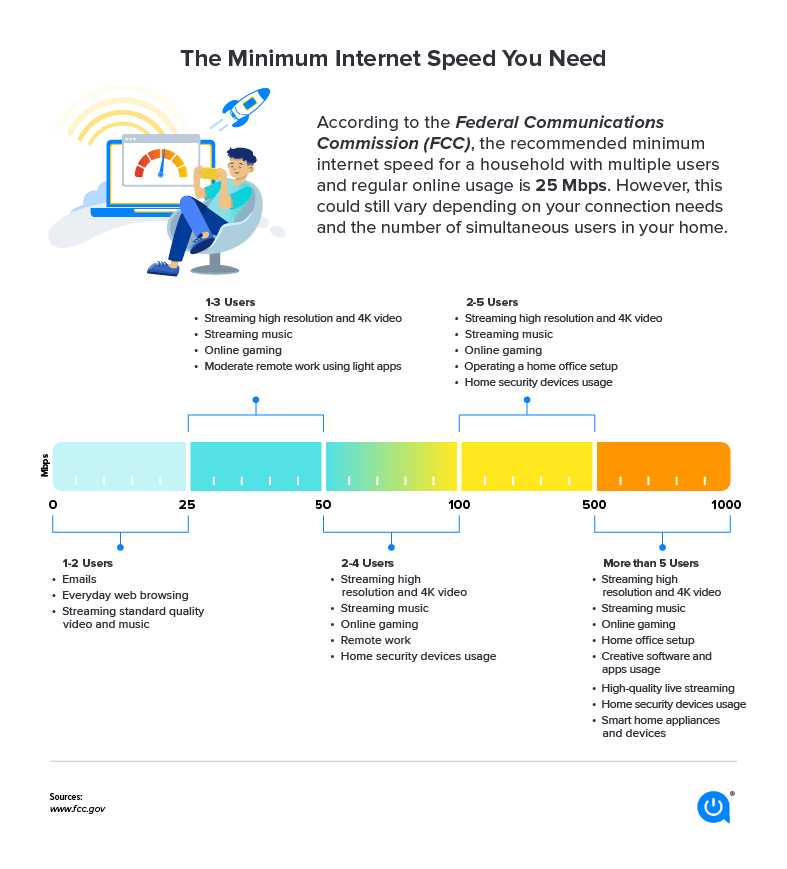
Credits: allconnect.com
Choosing the right fibre speed plan is key to a smooth internet journey. LunaFibre offers speeds starting from 20Mbps, perfect for light browsing and checking emails, all the way up to 500Mbps, ideal for heavy streaming, gaming, or working from home. Think about how many people live in your home and how many devices connect to your network at once. A single user who just browses social media might be fine with a basic plan, but a household with multiple users streaming Netflix, joining video calls, or gaming simultaneously will benefit from faster speeds. If you regularly upload or download large files, higher speeds will save you time and frustration. LunaFibre’s plans are flexible, so you can easily upgrade if your needs grow. Also, check if there are any data limits or fair usage policies, though LunaFibre’s no-throttling policy means you won’t face slowdowns during peak times. Don’t forget to weigh up the monthly cost against the speed and extra perks, some packages include free router hire or installation, which adds value. Always ask about contract length and early termination fees to avoid surprises later. Finally, think ahead: picking a plan that can handle new devices or services you might add ensures you stay future-proof without needing another upgrade soon. For example, if you’re adding a smart home system or more family members, it’s wise to choose a speed that keeps everyone connected without hiccups.
| Speed Package | Ideal For | Typical Uses | Monthly Cost Indicator | Upgrade Flexibility |
|---|---|---|---|---|
| 20Mbps | Light browsing and emailing | Casual web surfing, emails, social media | Low | Easy to upgrade as needed |
| 100Mbps | Small households or streaming enthusiasts | HD streaming, video calls, online gaming for few devices | Moderate | Flexible upgrades available |
| 250Mbps | Medium-sized families with multiple devices | 4K streaming, multitasking, moderate gaming | Higher mid-tier | Simple plan upgrades |
| 500Mbps | Large households or heavy users | Heavy streaming, competitive gaming, frequent large downloads | Premium | Easy to increase speed anytime |
Get Your Home Ready For Installation

Credits: archonelectrical.com.au
Before the fibre installation team arrives, make sure you have two 2-prong power plug points close to where the fibre box and router will be placed, power is essential to keep your connection alive. Clear the area around the installation spot by moving furniture or any obstacles to give the technicians easy access. If your home has sensitive areas like water pipes, electric cables, or fragile walls, inform the team beforehand so they can work safely and avoid damage. Have a clear idea of where you want your fibre box and router installed; this helps prevent any last-minute changes or confusion during installation. If drilling is needed, be prepared for some minor wall work and discuss any concerns with the installers to ensure you’re comfortable with the process. Also, check that all routes for cables are accessible and safe, avoiding areas where cables could be pinched or exposed. For those living in complexes or apartments, make sure you have the necessary permissions or access from your building management to avoid delays. Confirm your home has a stable power supply near the installation point to prevent interruptions during setup. It’s important that an adult is present on installation day to guide the team and approve their work. Finally, prepare any questions you might have about the equipment or installation process so you can get clear answers from the technicians as they work, making the whole experience smooth and hassle-free.
What To Expect On Installation Day
On installation day, make sure an adult is present to assist the technicians and sign off once everything is complete. The whole process usually takes less than two hours, but if your property is more complex, it might take a bit longer. The team will run the fibre cable from the street into your home and set up the Optical Network Terminal (ONT), which is the device that brings the fibre signal inside. You might hear drilling or some minor construction noises if the technicians need to access walls or ceilings, so don’t be alarmed. Before they pack up, the fibre line will be tested on-site to ensure the signal strength is solid. If any issues pop up, the team will explain what happens next or arrange a follow-up visit if needed. They’ll also show you how to connect your router and share basic tips on using your new fibre connection. Usually, your fibre internet will be activated the same day, though in rare cases it can take a few days. After installation, if you spot any problems, don’t hesitate to contact LunaFibre support right away for help. Lastly, keep all the installation paperwork or receipts safe, as you might need them for warranty claims or future reference.
Set Up Your New Router Like A Pro

Credits: cnet.com
LunaFibre makes your upgrade seamless by providing a free, pre-configured router with every new subscription. To get the best from it, place your router centrally in your home and in an elevated spot, like a shelf or high table, to spread the Wi-Fi signal evenly. Avoid thick walls, metal objects, and other electronics such as microwaves, cordless phones, or baby monitors nearby, as these can cause interference and weaken your connection. If your household is buzzing with devices, consider upgrading to a dual-band or tri-band router for smoother performance across all gadgets. For devices that need a rock-solid, high-speed link, like gaming consoles or smart TVs, connect them directly using Ethernet cables for zero lag. Don’t forget to secure your Wi-Fi network with a strong password to keep unwanted visitors out. Keep your router’s firmware up to date to enjoy the latest features and security fixes. If your home has tricky Wi-Fi dead spots, a mesh Wi-Fi system could be the answer, creating a network that blankets every corner with strong signal. And if you ever feel stuck or want advice on optimising your router’s settings or placement, LunaFibre’s support team is ready to guide you through, ensuring your internet setup is truly out of this world.
- LunaFibre provides a free pre-configured router with every new subscription.
- Place your router centrally and in an elevated position to improve Wi-Fi coverage throughout your home.
- Avoid placing the router near thick walls, metal objects, or other electronics that could interfere with signals.
- Consider upgrading to dual or tri-band routers for better performance in busy households.
- Use Ethernet cables for devices that require stable, high-speed connections such as gaming consoles or smart TVs.
- Secure your Wi-Fi network with a strong password to prevent unauthorised access.
- Keep your router firmware updated to benefit from the latest features and security patches.
- Position the router away from microwaves, cordless phones, and baby monitors that can cause interference.
- Use mesh Wi-Fi systems if your home layout causes Wi-Fi dead spots.
- Consult LunaFibre support if you need help optimising your router settings or placement.
Fix Common Wi-Fi Problems Easily
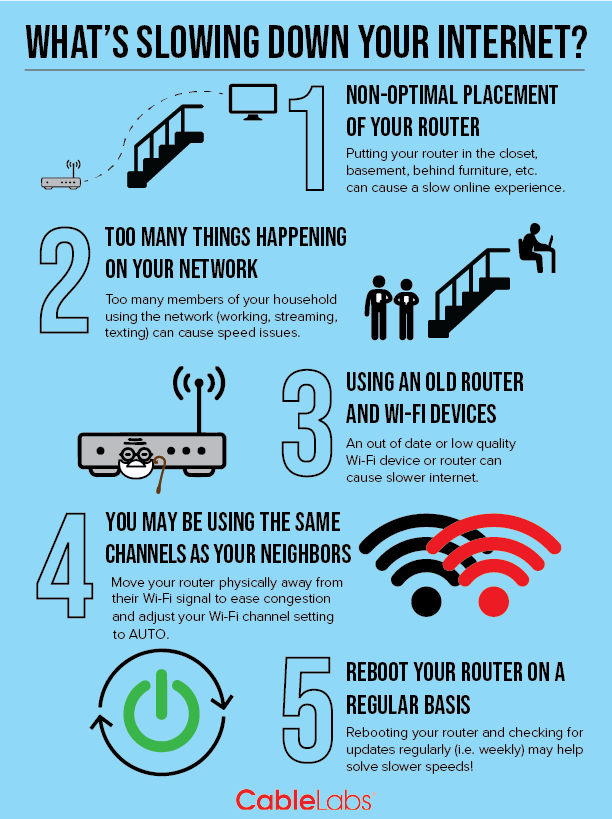
Credits: cablelabs.com
Wi-Fi issues can be a real pain, but most problems are easier to fix than you think. First, check if your router is near any household electronics like microwaves or cordless phones, as these can interfere with your signal, simply moving your router away can boost performance. Restarting your router regularly helps clear temporary glitches and keeps your connection steady. If you have devices connected but not in use, disconnect them to free up bandwidth for those actively online. If your router supports it, switch to the 5GHz band for faster speeds and less congestion, especially in busy neighbourhoods. Apps like Wi-Fi analysers are brilliant tools to find the best channel for your network, reducing interference from nearby routers. If certain rooms have weak signals, try repositioning your router for better coverage or consider investing in Wi-Fi extenders or mesh systems, these are great for larger homes or tricky layouts. Don’t forget to keep your router’s firmware updated to improve both security and speed. If issues persist, plug your device directly into the router using an Ethernet cable to check if the problem is with Wi-Fi or your internet connection. And if all else fails, reach out to LunaFibre support with your troubleshooting steps and test results; their expert help will get your internet flying smoothly again.
Handle Extra Costs And Installation Surprises
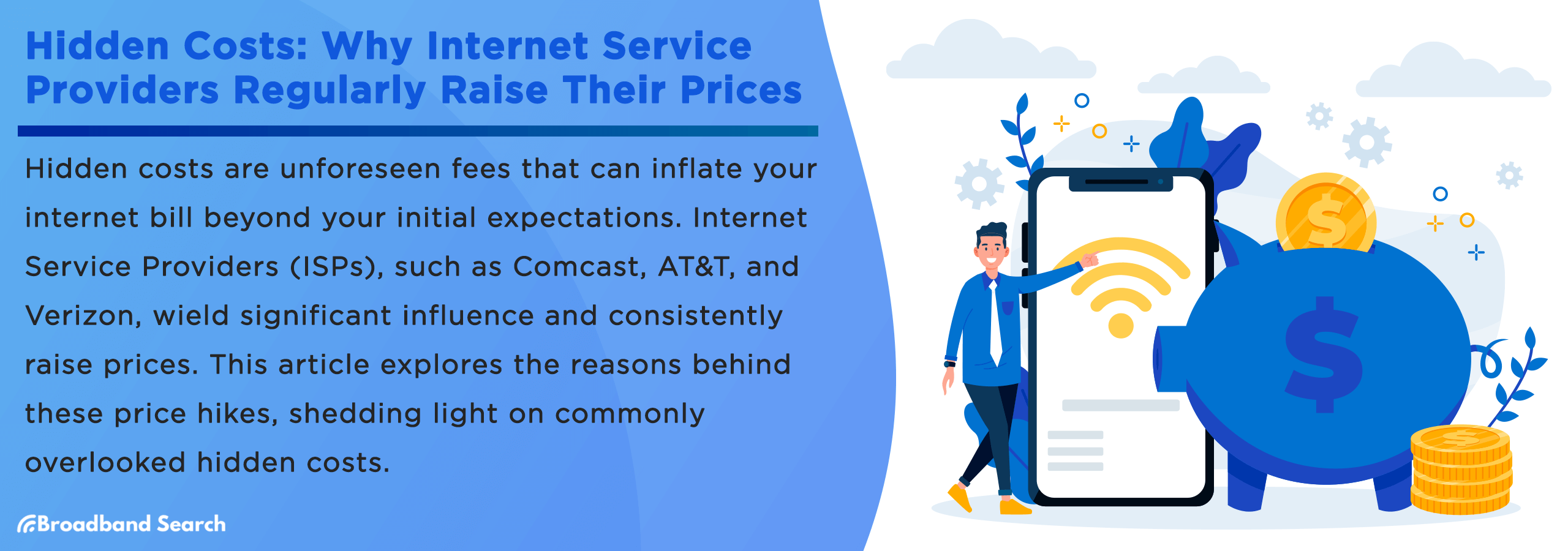
Credits: broadbandsearch.net
When upgrading to fibre, it’s smart to prepare for extra costs that might pop up during installation. If your property needs more than 8 metres of fibre cable inside, additional charges could apply. Sometimes, cables have to run underground, which means you might need to organise trenching, conduit laying, or paving repairs yourself, so factor that into your budget. On the flip side, aerial fibre lines mounted on poles can be a quicker, less disruptive option if that suits your property’s layout. Check if your home already has existing fibre infrastructure; this can save time and reduce costs. Be sure to inform your installer about any tricky features like thick walls or multiple buildings, as these can increase the complexity of the job and possibly the cost. Installation timelines can vary due to weather, network availability, or when technicians are free, so patience is key during activation. Complex access or the need for extra permissions might cause delays too, so get ahead by asking LunaFibre for a detailed quote that includes all possible fees before you confirm your order. Being prepared means no surprises when your fibre connection finally blasts off!
Reach Out To LunaFibre Support Fast
If you notice your internet slowing down or dropping out, the first step is to run a speed test using apps like Speedtest by Ookla. This gives you clear proof of what’s happening, which speeds up the support process. When you get in touch with LunaFibre’s friendly support team, be ready to share your test results along with a detailed description of the problem. Having your account details and installation info handy makes it even quicker for them to identify the issue. LunaFibre’s crew is quick and proactive, often solving problems remotely so you can avoid waiting around for a technician. Don’t forget to report outages or interruptions immediately; this helps the team respond fast and keep your connection steady. If your internet needs have grown, ask about upgrading your plan or equipment to match your new digital demands. Remember, LunaFibre does not throttle speeds, so your connection should stay consistent under normal conditions. Follow the support team’s advice closely, this can save you time and prevent unnecessary visits. For quick access to troubleshooting guides or to log a query, use the LunaFibre online portal or app. Lastly, stay tuned to LunaFibre’s social media channels and newsletters for real-time updates on network status and improvements, keeping you one step ahead in your internet journey.
Enjoy Smooth Streaming And Gaming Everyday

Credits: youtube.com
Fibre internet is your ticket to smooth streaming and gaming every day without the usual hassles. With fibre, you get a stable, high-speed connection that handles HD and 4K streaming effortlessly, so say goodbye to buffering interruptions during your favourite Netflix or YouTube marathons. Online gaming becomes a whole new experience thanks to lower latency and faster data transfers, making lag and dropped signals problems of the past. In busy households with multiple devices, fibre’s robust bandwidth ensures everyone can stream, game, work, or video call at the same time without slowdowns. Working from home or joining video calls feels more reliable and crystal clear, helping you stay productive and connected. Need to download a big game update or a large file? Fibre speeds make it quick and painless, saving you time and frustration. It also supports your smart home devices, which depend on steady internet to run smoothly, no more glitches when you’re controlling lights, security cameras or speakers. Plus, fibre is future-proof, ready to keep up with new tech and services for years to come. With LunaFibre, enjoy uninterrupted access to your favourite entertainment and gaming platforms, knowing your digital lifestyle just got a serious boost.
Frequently Asked Questions
1. What are the key steps to prepare my home for a fibre internet upgrade?
Start by checking if your property is fibre-ready, which usually means having the necessary cables nearby or digesting information from your provider. Clear access points around your router and any external walls where the engineer might need to install a fibre socket. Also, plan a convenient time for installation to minimise disruption.
2. How can I ensure the fibre installation process is quick and hassle-free?
Communicate clearly with your internet provider about your availability and any special requirements. Have a list of questions ready for the technician and ensure someone is present during installation. Keeping pets secured and clearing installation areas will also help make the process smoother and quicker.
3. Will upgrading to fibre affect my current broadband equipment?
In most cases, you will need a new fibre-compatible router or modem, as older models might not support fibre speeds. Your provider often supplies compatible equipment during installation. Check compatibility in advance to avoid interruptions and enjoy the full benefits of fibre immediately.
4. Can I keep my existing phone number and internet settings when switching to fibre?
Yes, most providers offer a seamless transition that allows you to keep your existing number and, where possible, replicate your internet settings. Make sure to discuss this with your provider during the upgrade to ensure they manage the technical side, so your switch is smooth and you stay connected.
5. What common issues might I face during fibre installation and how do I solve them?
Common issues include poor internal wiring, signal interruptions or delays in installation appointments. To solve these, have your internal wiring checked beforehand, ensure a clear path for the fibre cable, and stay proactive by maintaining contact with your provider. Reporting any faults promptly helps get issues addressed quickly.
 ... Luna is Loading ...
... Luna is Loading ...
